Themes
Install a theme
You should always follow the instructions of the theme you want to install.
Most themes are installed by placing files in the /themes and /public/themes folders.
Then you can select the theme in your settings > general > theme
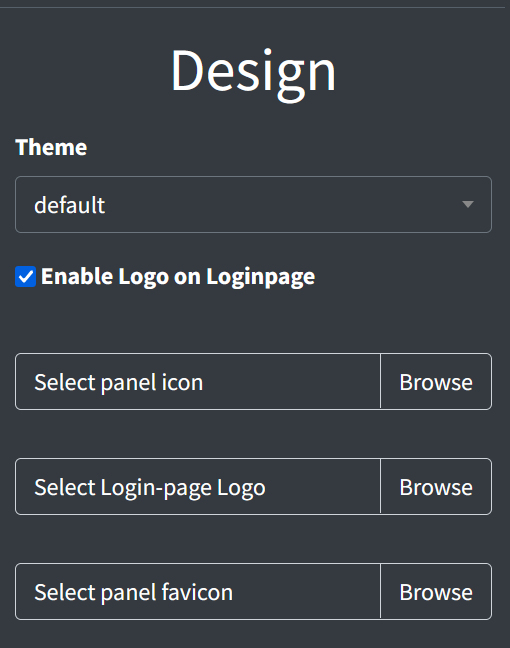
Create a theme
Basic setup
Ctrlpanel.gg uses the module laravel-themer.
To start creating your own theme run the following command
php artisan make:theme
This will ask you some basic questions and will setup a base for you to start with.
Bladefiles & layout
Now you can find a copy of the original default theme files in the new folder the command above just created.
You should start by modifying those two files first because those are responsible for the main layout of the dashboard.
/themes/<YourThemeName>/views/layouts/app.blade.php
/themes/<YourThemeName>/views/layouts/main.blade.php
CSS
You can create a new folder in /themes/<YourThemeName>/app.css with your own custom CSS.
Import the CSS in your blade files with the following line
<link rel="stylesheet" href="{{ asset('themes/<YourThemeName>/app.css') }}">
and remove the line
@vite('themes/default/sass/app.scss')
Sharing the theme (Optional)
Make sure you include both the /themes and /public/themes folder and a file to guide other users on how to install your theme.
Keep the installation instructions as simple as possible and verify you didn´t forget anything, no matter how small the step might seem to you.
You can upload your theme to our Market or share it however you like.